How to add PlacesAndFoods.com RSS Feeds in iTalk Whoa!
How to add PlacesAndFoods.com RSS Feeds in iTalk Whoa!
Many know about RSS Feeds but don’t really know how to use it. To be frank, I’m not a RSS Feeds user until iTalkWhoa!
So what is RSS?
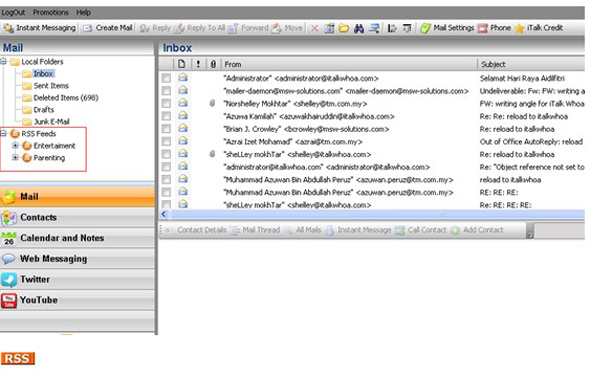
RSS is short for “Really Simple Syndication”. It sounds like a mouthful but it is just a label. Well, you will see more of it below:
The beauty of RSS Feeds:
RSS Feeds enable you to get news feeds and updates on any topics that interest you fast and easy. You don’t have to check or be on the lookout on what’s coming.
It delivers the headline, short summary and a link back to the full text every time an RSS news feed is updated. So if you are fans of a few blogs or websites, this is a cure for you.
How does it benefit you?
- If you have been worried about giving your name and email address to subscribe to any newsletter, the RSS feed in iTalk Whoa! has come to your rescue. Subscribing to RSS feed does not require you to do so. No more e-mails and no spams too. Your privacy is assured.
- You will get updates automatically on your iTalk Whoa’s account.
- For those who have got used to bookmaking pages, this is no longer necessary.
- If you are a content owner or publisher, you are able to distribute your contents without being sent to the junk folder.
How to configure RSS feeds on your iTalk Whoa’s account?
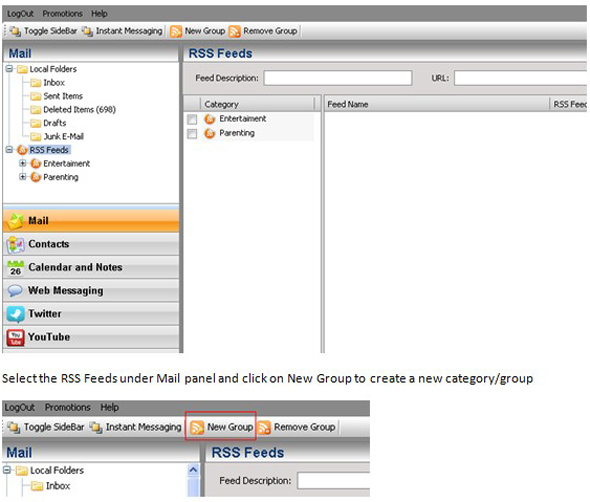
Pop up box [RSSFeed Category Name] will appear and please input any name for the new group – example News
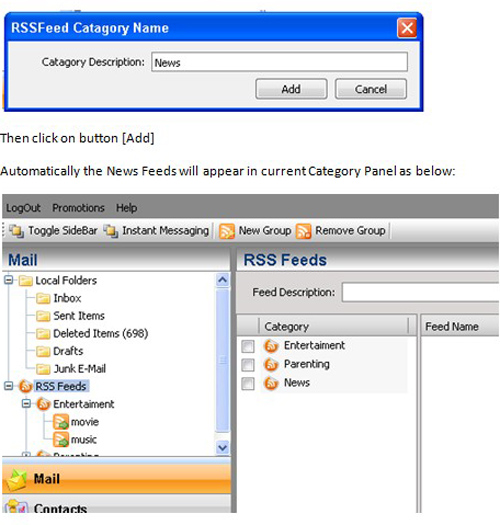
To input any info on News category, just search for RSS News that interest you. In the example, the feeds gather from The star newspaper.
Just go to the The Star Url – http://thestar.com.my/
Scroll further down till the end of the webpage and you will see image as below:
The RSS icon placed on the right side and click on it –
You may input or place any RSS in iTalk Whoa! for any website that have the RSS icon
You may get RSS Feeds from:
- Any newspaper – The star [http://thestar.com.my/rss/]
- At PC/Entertainment website – Apple [http://www.apple.com/rss/]
- At blogger website
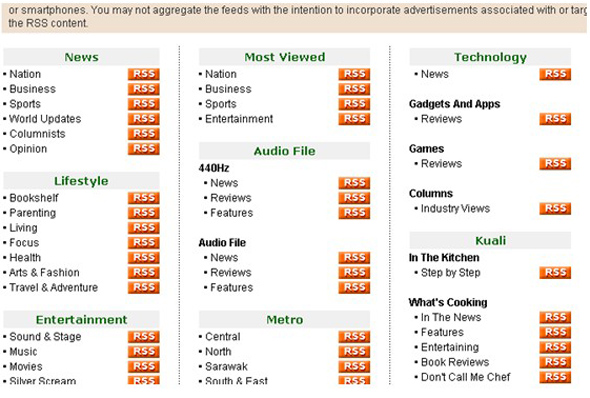
Shown above the link for RSS Feeds in The Star newspaper. Thus you can just choose any topic that interests you the most. In this example, Sport under News been selected.
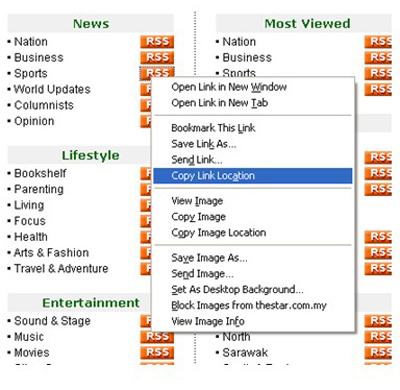
Just right click on the RSS icon besides the Sport News and select ‘Copy Link Location’.
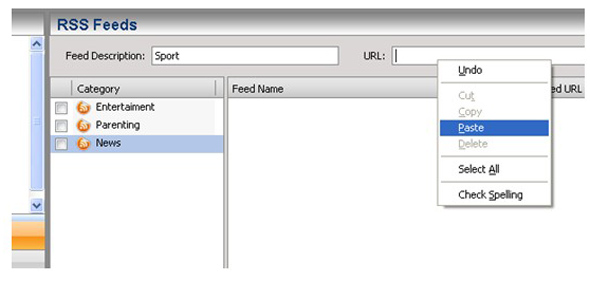
Go back to your iTalk Whoa’s account and highlight the News icon, input ‘Sport’ under ‘Feed Description’ and paste the url copied previously.
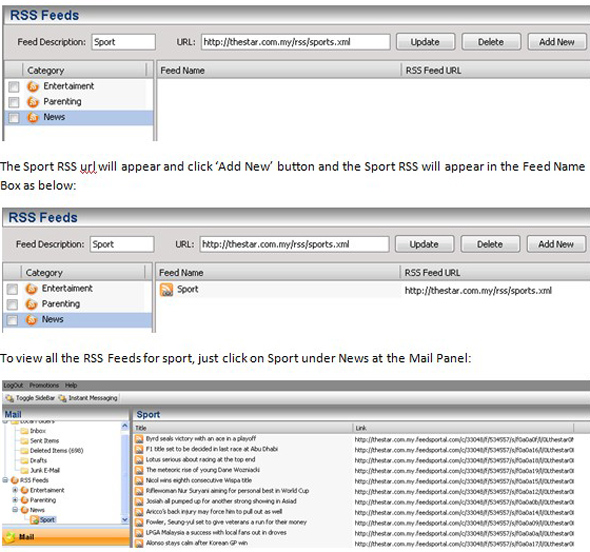
All the Sport highlights will be display in split second and you can just click on any link to read/view the full story of the day.
Notes:
Sometimes, the link create does not appear immediately. Thus user need to wait for a few minutes before the link to appear. Or user may logout and login again into iTalk Whoa! to view the link.
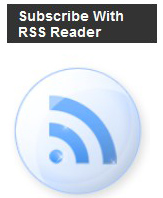
So basically more the less you understand RSS Feeds now, so you can add my RSS Feeds at http://feeds.feedburner.com/placesandfoodscom
Don’t wait, follow us at RSS Feeds in iTalkWhoa!





0 thoughts on “How to add PlacesAndFoods.com RSS Feeds in iTalk Whoa!”